I really liked the journaling bubbles I created in MTC from yesterday so I had to make some for Studio! If you would like the share to these journaling bubbles, you can download them here... journaling bubbles I added a Sharpie pen (no bleed!!!) to the Chomas Creations adjustable pen holder for the Cameo (fits perfectly inside, so it is centered) and drew the journaling lines. You can use the cut line function in Studio to turn lines on and off, which I did to make these journaling bubbles.
How about a quick tutorial on making the journaling bubbles work in Studio!?!
This is the easiest way I have found. The lines are all grouped to make this easier to do. Hightlight the entire design, click on cut line settings (1) and click no cut (2).
Now highlight only the lines (1) on this design (stay inside the thought bubbles to do this easiest). Click on cut (2). Add the Chomas Creations adjustable pen holder to the Cameo and draw your lines. Do not remove the mat from the machine when you start the next step.
Highlight your entire design again (1) and click on cut (2).
Now highlight only the lines again staying inside the thought bubbles (1) and click on no cut (2). Now just your thought bubbles are going to cut. Replace the pen holder with the blade and cut the design.
I used a distressing tool to rough up the edges of my papers, and added some ribbon to the page and of course pictures of my boys!
Want to try anything you see on this blog? Use the coupon code may15 to save 10% off your order in the Chomas Creations store!
Like what you see? Leave a comment to let me know!







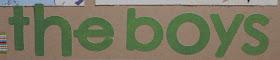


I am really enjoying your tutorials! Thanks so much. Seems like the more I learn the more I want to know!
ReplyDeleteMerci pour ce partage
ReplyDelete