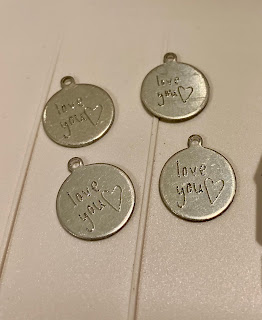After the last post I did on my blog (look below :) ) I had to learn how to do the photo etching myself! I did buy Kay's at Cleversomeday's ebook to get a better idea. You can find it in Facebook group of Kay's for the Silhouette here... https://www.facebook.com/groups/silhphotoetch/
The group is filled with amazing people that are so helpful and a lot of awesome ideas as well! You can do this with your Silhouette and Cricut machines with the Chomas Creations engraving tip :)
Here is the picture I started with.
I used a program online called remove.bg to get rid of the background.
And then I used a sketch program on my iPhone to change the file to a sketch. You don't need to do this step buy I wanted more contrast because of her light hair.
The rest you have to learn in the ebook! I just wanted to show my starting points. Her tail was a bit cut off in the pic so I lined that up with the end of my engraved design.
Make sure when you add you acrylic piece to the mat you use double sided adhesive or painters tape to hold your item in place. It is so important that it doesn't wiggle on the mat!
I did this with the Silhouette as I am waiting for my Explore to arrive and wanted to see how it would turn out. I was impatient and I wasn't let down at all! I set the software to sketch, pen, and then put the pressure at 30 and the speed at 10.
Here is my finished design!!!! EEEEEEK!
I did try to add a black piece of cardstock behind the acrylic piece here so you could see even more details Let me tell you how HARD it is to take a pic of acrylic LOL! It is HARD! You can see it so much better in real life and you can even see the detail in her eyes!