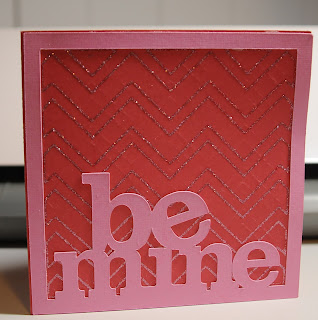Karen Hamski was nice enough to add this post with even more information on engraving with the
aluminum tags! Order a sample pack today with 21 tags for just $10.75, price includes shipping here...
.
So everything you see below is done by Karen and she was kind enough to let me share it here! Along with how to make your own engraving fonts! Here are some samples of what Karen has done so far!
This
is my method, for converting graphics and lettering for engraving. NO NEED TO
HUNT THEM DOWN…I wish I could tell you the hours I spent trying to get fonts or
graphics for engraving, hours and hours of googling, until in the middle of the
night I woke up last weekend and the “lights came on”, it was so simple and it
is so cheap. Engraving fonts can be
extremely expensive and now you will have your computer fonts at your
disposal. Not all will work but keep
trying; you will find your favorites.
First you need to get your shape templates on your
mat on the screen, this will work for most basic shapes. Amy Chomas has come up with a method for more
involved shapes, really very clever lady, and for those not confident in making
their own shapes and sizes using Sil tools.
Right now we are limited to squares, rectangles, octagons, ovals and
circles, if he sees this part of his business growing he will add more choices
in all areas and purchase the needed equipment.
When you get your tags, plates or signs, you will either measure them
and just use the tools to draw them, on the mat and make the holes where you
need to, MAKE SURE U TURN OFF THE CUT LINES ON THESE SHAPES…they are your
templates and won’t be getting cut, you will be placing your lettering and
graphics on the template and these will need cut lines but not the templates
themselves...if you don’t feel confident to do it that way, Amy’s way is longer
but so much safer…you will need a scanner.
Ok
now the big part…
1
Pick your graphic, first time keep it simple (THINK TATOO)
2
If your graphic is surrounded by white trace and detach your graphic, remove
the white areas and delete the white (not the graphic...lol) then trace your
graphic again but make sure u have a thin lines, if you let the yellow line
become too thick than you will have more lines than u need and will be doing a
lot of editing to get rid of them.
3. Remove the graphic you just traced, off the mat…enlarge
your traced outline so u can see what is going on
4 Make sure u have your traced graphic
highlighted or clicked on, go to Off Set most of the time u will be doing
internal off setting.
This
is what I learned. When it starts and you say internal it will default at 40
you now have 3 choices, 1 to go to a smaller number which will make all the
engraving lines closer together, 2 keep it at 40 or 3 go a bigger number so the
lines are spread out more. I have yet to
find a reason to use bigger or 40. Now
just incase you are like me and a novice at off setting, I will go into more
detail…if you want the lines to stay the same distance apart, just keep
using the same number. I seem to
stick mostly around 10-15, unless I am just trying to get an outline well
defined then I will go to 5. Here is the
tricky part, after each trace you will hit internal off set again and again it
will default to 40, (this is a swearing point after several off sets on a
design...PITA) Ok so if you started by going down to 10, then on the next one
you will want 10 again so the lines stay spaced evenly.


Here
I changed the number for 15 and then started doing 4 and the lines were closer
and there for produced a different affect.
When you go for the second pass and all passes
after that the program will go to 40 and you will see that the selected area is
no longer taking up the full graphic.
What is happening is the program is showing you the areas that can still
be traced at 40 however, soon as you lower the trace number more and more areas
becomes highlighted because you are defining that your lines are closer to the
last trace and now the program is finding other areas in your graphic that
another trace will fit into. Now you
will keep repeating this same thing until you have it filled in or to the level
you want it filled in. I found with some
fancy lettering I liked a good
engraving around the edge of the letter but wanted the centers of letters to be
shinny and not engraved. We have a
saying in knitting…Knitter’s Choice here you have Designer’s Choice and what
you like, there is no right or wrong. If
you use a font that requires it to over lay like in cursive then you will want
to hit the weld on the lettering so the letters are not being cut apart.
Ok
now that you have it all traced and ready you must GROUP or you will be
dragging lines all over the place…ask me how many times I forgot to do it and
thank goodness for UNDO.
Once
you get it all grouped and happy you can shrink it down to the size you want to
engrave and make sure it fits in your template.
Then the next trick is to make sure you place your tag or whatever you
are making in the same spot on the mat, that you see it on your screen, this is
where Amy’s method rocks…ask me why the cross on this one is off the tag!
Things
to remember:
Do
not put your tags too close to where the rollers are, I found putting them in
the center lengthwise and not letting them interfere with the rollers worked
great and no problems.
When
working with the license plates, feed them short side first they go out to the
back pretty far, and the weight tips them down in back, I didn’t but I think
from now on I will put something flat back there so when the mat slides back
there the top of the license is supported and not dipping down. I did do a bunch and no problem BUT, why ask
for one.
I
found most of the time my old mat was sticky enough to hold everything
including the tiny dog tags in place with no problem. If need be either spray your mat or your tags
with repositioned spray glue…clean up is easy with a little googone.
A
few times I had the cut holes for the license plates in the wrong place and my
design was over the holes, amazingly it didn’t matter, the engraving tip just
kept on drawing.
Onuoha
the owner of the shop will do custom cuts, however it is real important you use
the correct terminology. Tell him if you
want the holes on the short side or the long side, this is an important thing
to remember. He also loves drawing with
markings. I used Paint and it was easy
enough…you don’t have to make them to size but do type or print your sizes on
the drawings and measurements for the hole placements, hole sizes how many and
shapes…round or oblong. I will include
my silly drawing to show you, you don’t have to be a graphic artist and he will
understand.
He
also has color samples. I asked him to
make them up, I know for one I want to see the color not guess off a computer
screen.
What
can you do with this? What can’t you do
with it, let’s see what you ladies come up with, let those juices flow. Knock some socks off.
My
brother actually came up with one idea, SS cards, he says he carries his and
every few years he has to replace it.
Now back in the early 70’s when I got married I did order mine in
aluminum…he also mentioned Medicare cards…so making personal card, maybe even
with a hole in it…??.
I
use to do jewelry and you really can do a lot with very little in the way of
tools. A jewelry saw, some files, steel
wool and emery cloth, tube of lipstick, soldering torch and a vice grip and it
is amazing what u can do. I will be
working on making up some wrapped rings and name bracelets…and I want a Nanny
necklace…lol. But I will get more into
that much later.
Pet
memorial plates, Memorial plates in general, personalized car tags. Now I can’t put them on the front in NY so I
purchased some suction cups that I can put on the back side window and hang the
plate there.
I
am not even going to go into using this for vinyl…the options are endless. I am sure with time we will see it being used
a lot. Some ideas I came up with license
plates…some of these I have turned into engraved, and permanent markers are
great too, but it has been suggest you spray over them with clear sealer.
Thanks Karen! For all the time and effort you put into this!!! You have been amazing!
Coupon good until the end of January, 2013.
Like what you see? Leave a comment to let me know!